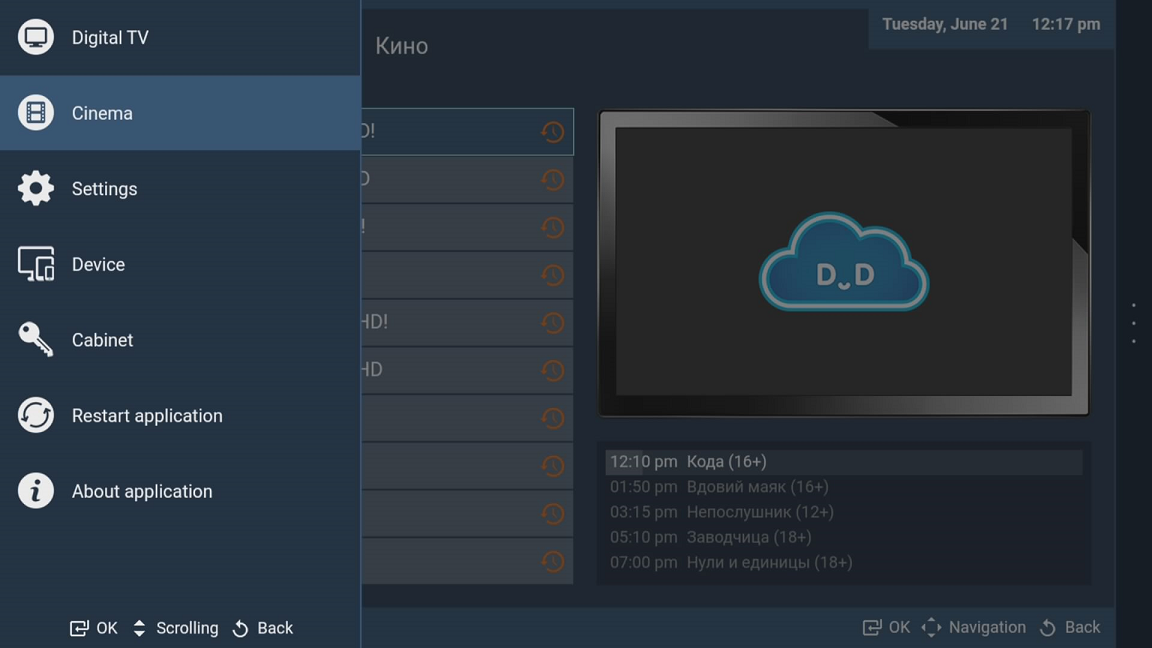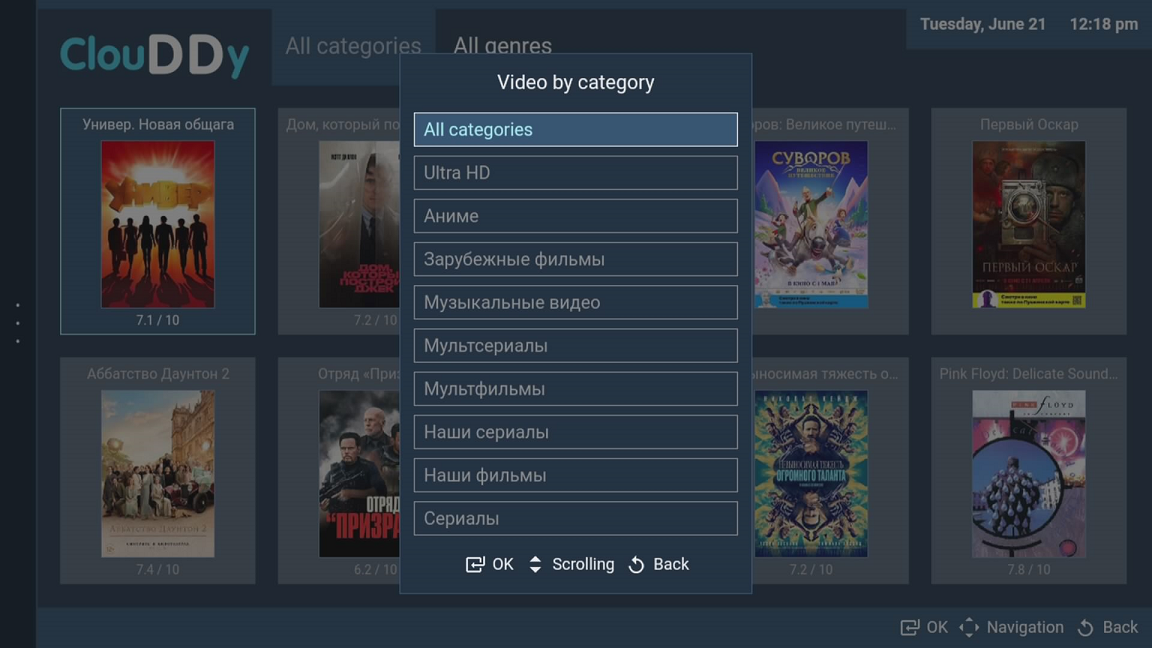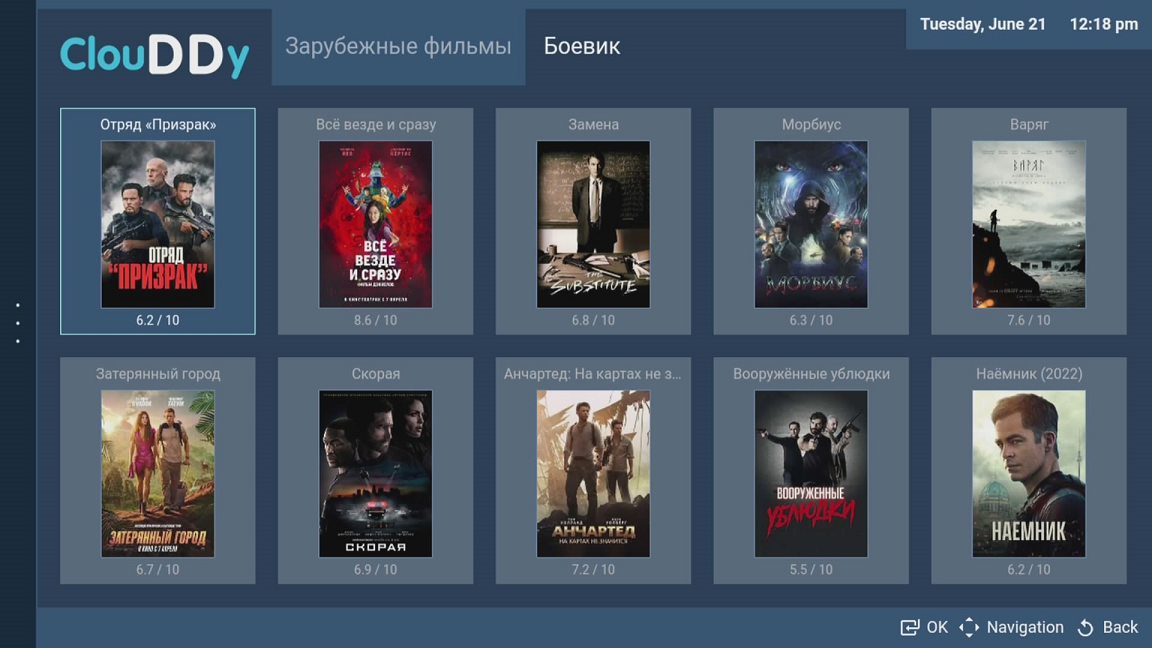IPTV Viewing via ClouDDy (Paid App)
The application is paid. The cost of the application is $2 per year for one device and $6 per year for three devices. There is a 7-day trial period to get acquainted with the full functionality of the player. Please note that when purchasing the application for three devices, the playlist limit is: 1 TV and 1 VOD (media library). That is, if you plan to purchase the application for use from different IP addresses, you need to create a separate registration with ClouDDy for each device.
For TVs produced after 2016, the app is available in your TV’s APP Store. If your TV was produced before 2016, you can download the widget for your TV’s operating system from the app’s website and install it via USB.
Adding a Playlist with Channels
Register in the ClouDDy account and add a new TV playlist. You can find the link to the auto-updating playlist and the EPG link in the billing system. On the main page, click the "Settings" button.
The settings will open, where you’ll find options such as server selection and speed test to IPTV servers. To get the necessary settings for your device and app, there is an option to choose your device at the top of the page:
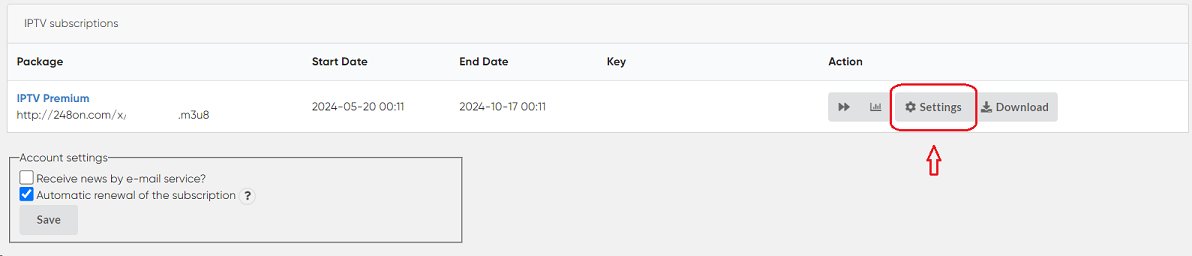
Select your device: TV
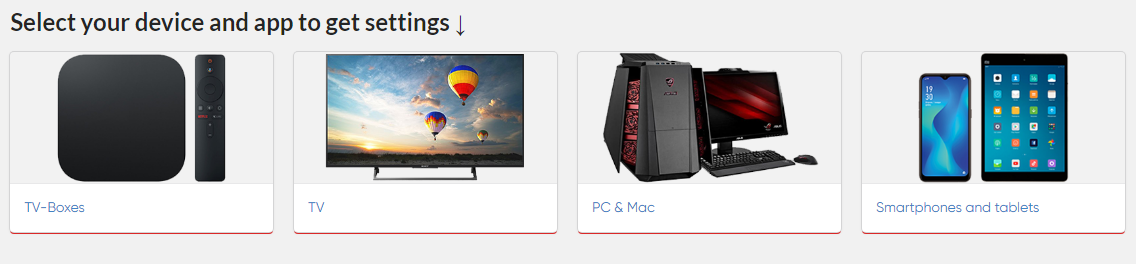
Next, choose Samsung.
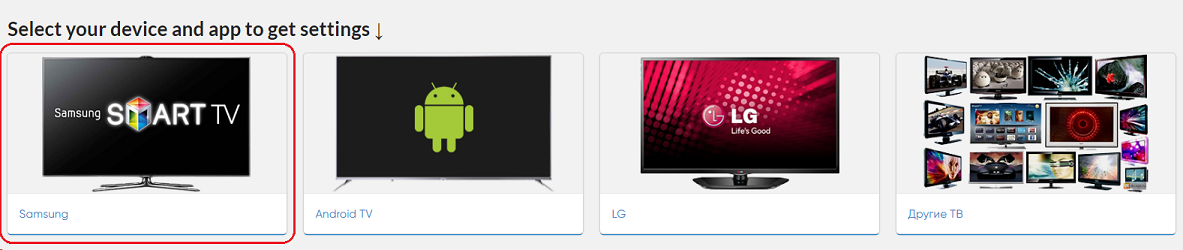
A page with app choices will appear.
Choose the ClouDDy app, and all the necessary settings for this app will be displayed.
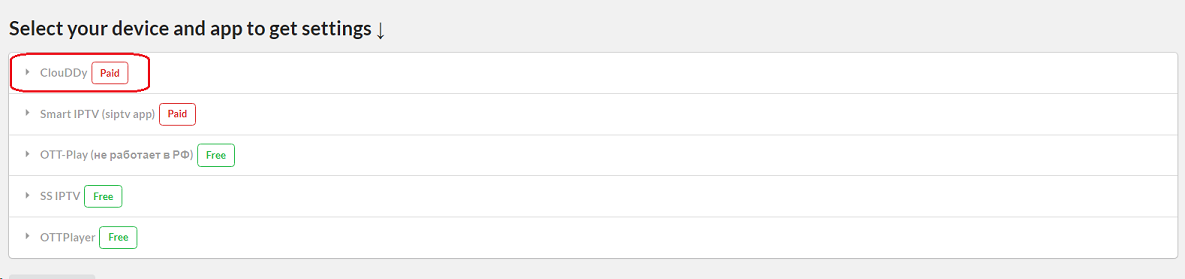
Carefully copy the link to the auto-updating playlist and the link to the EPG.
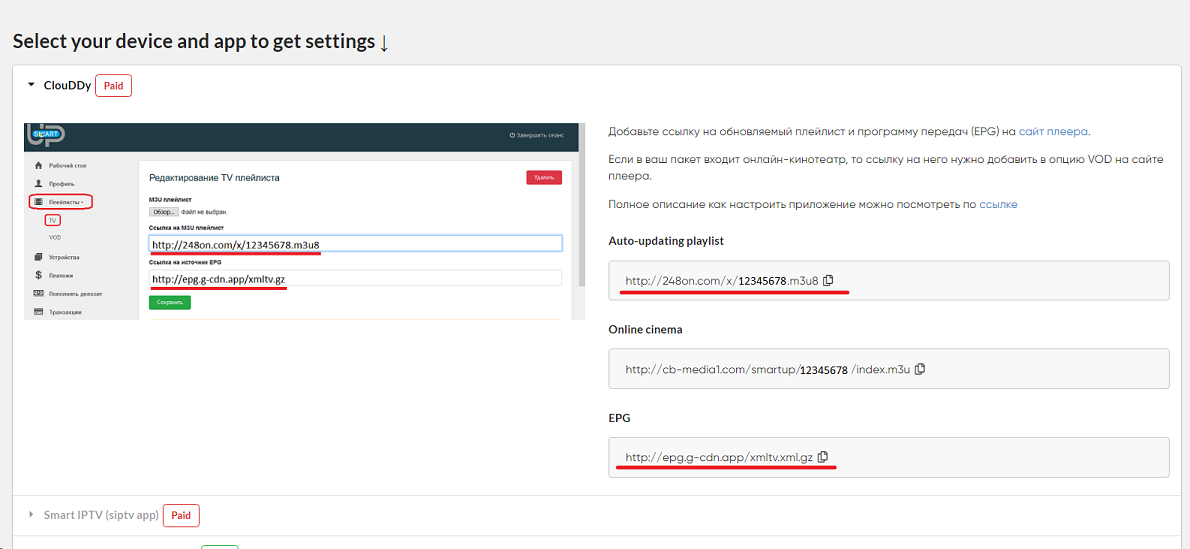
Paste these links into the ClouDDy app account:
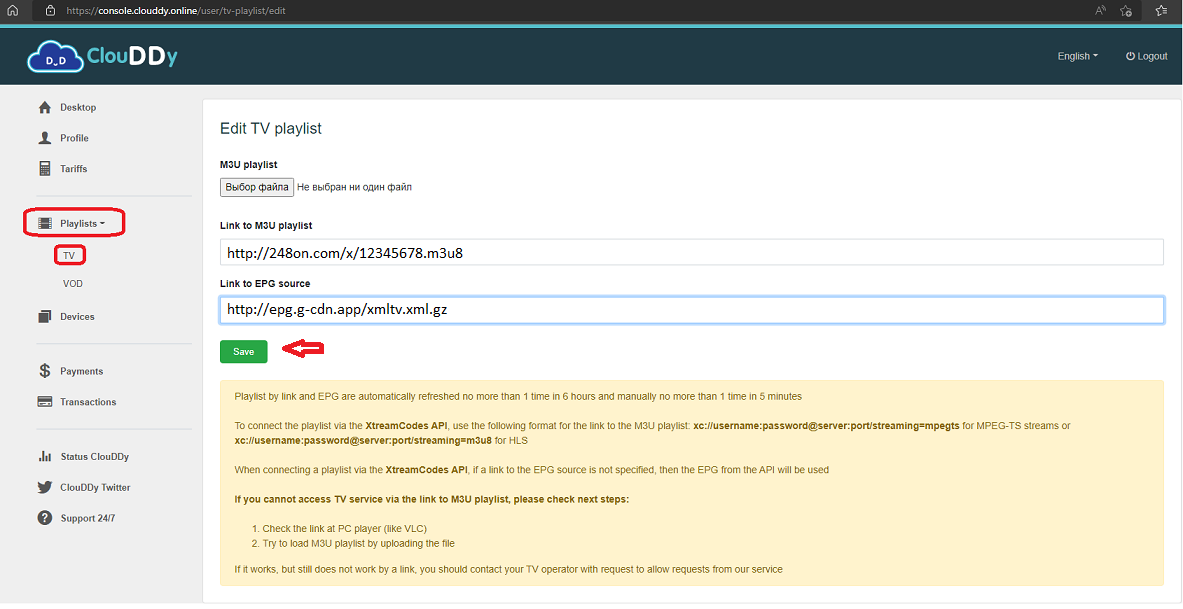
Click Save.
After reloading the app, the channels will be available in the Digital TV section in the main menu. Below are a few screenshots showing what it looks like:
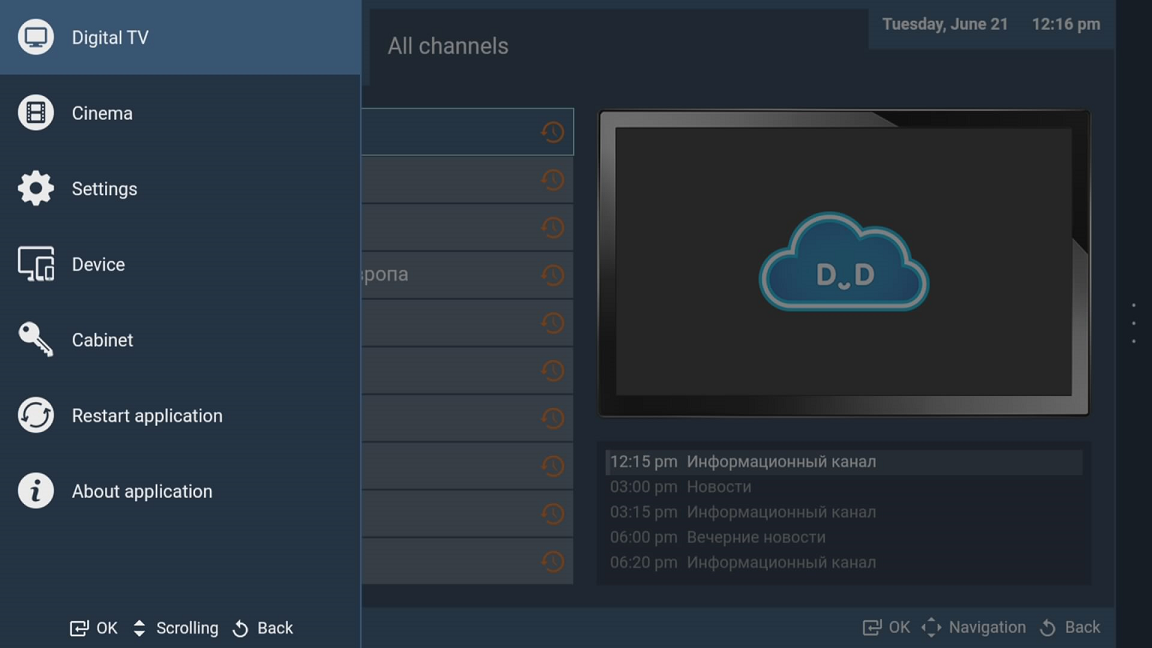
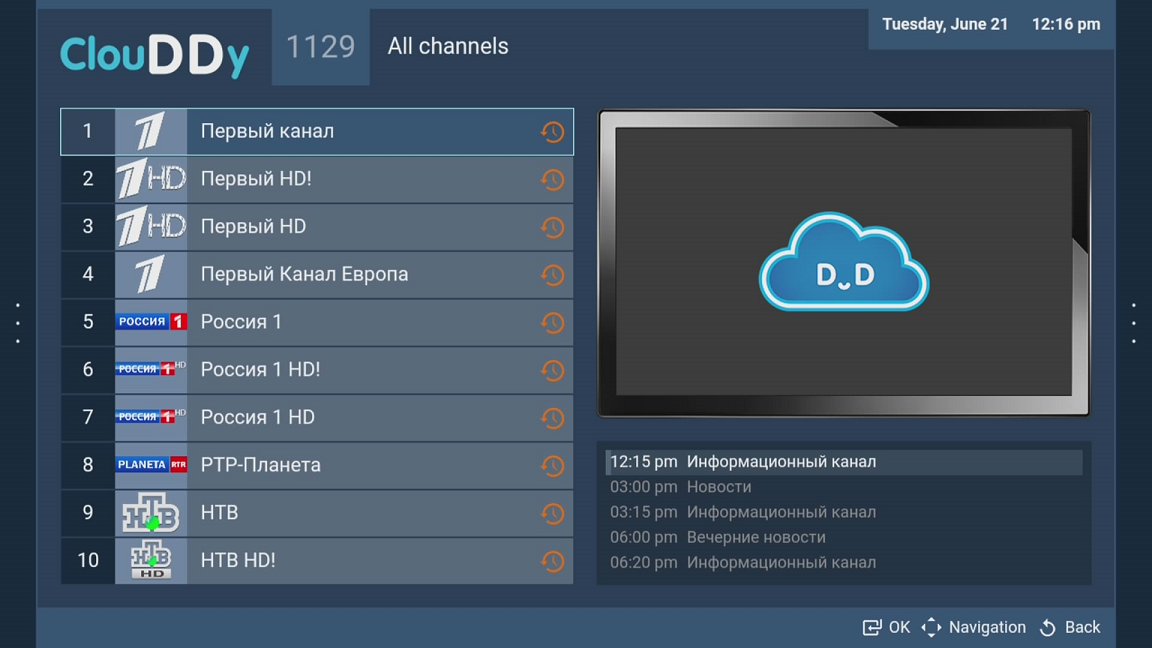
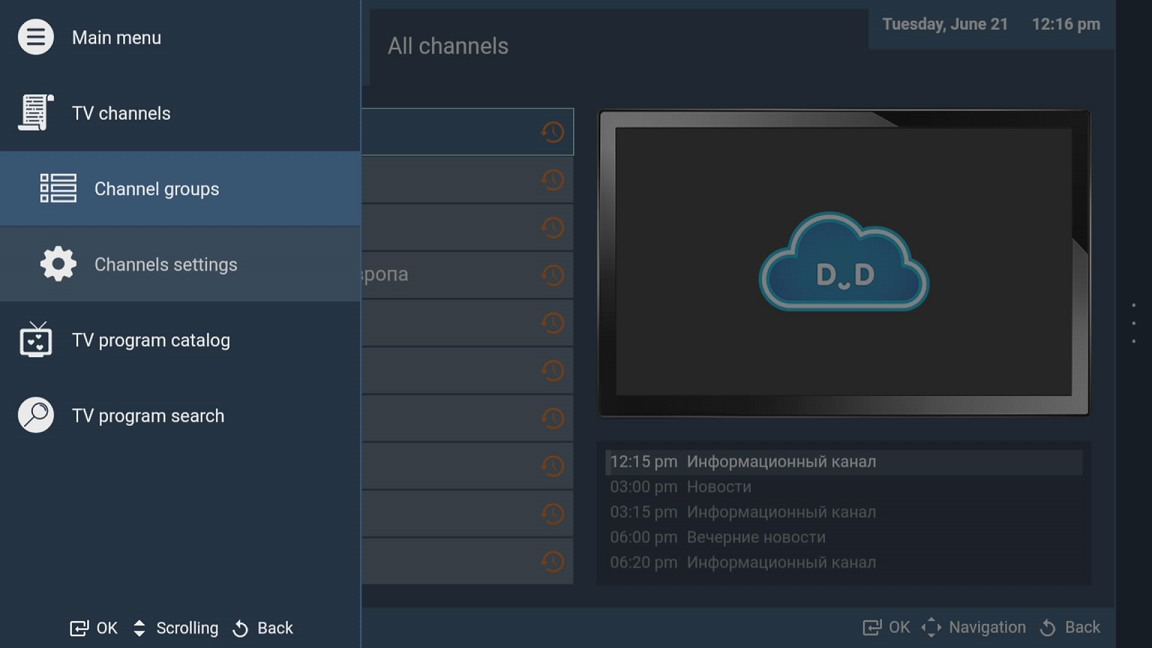
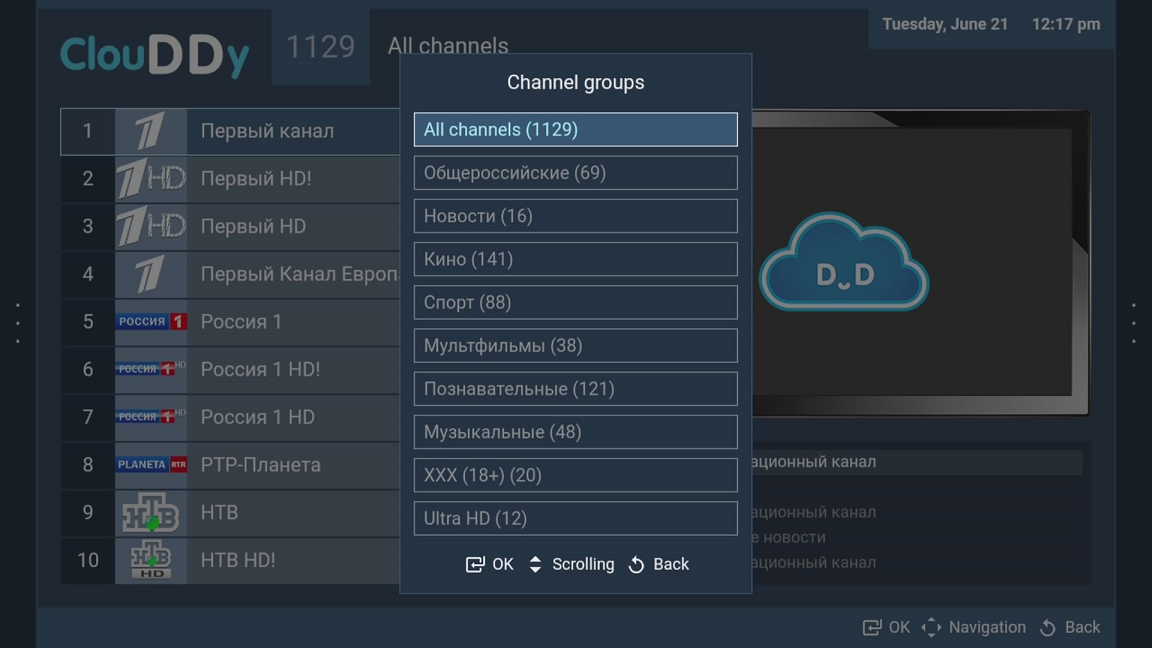

Attention! If some channels do not open for you, Samsung TV users have the opportunity to change the player type in the application settings: MAIN MENU - DEVICE - SETTINGS - select HTML5
Adding the Media Library
ClouDDy users (https://clouddy.online/) now have access to the media library.
In the ClouDDy player account, add a new VOD playlist with the media library link provided by the billing system for this app.
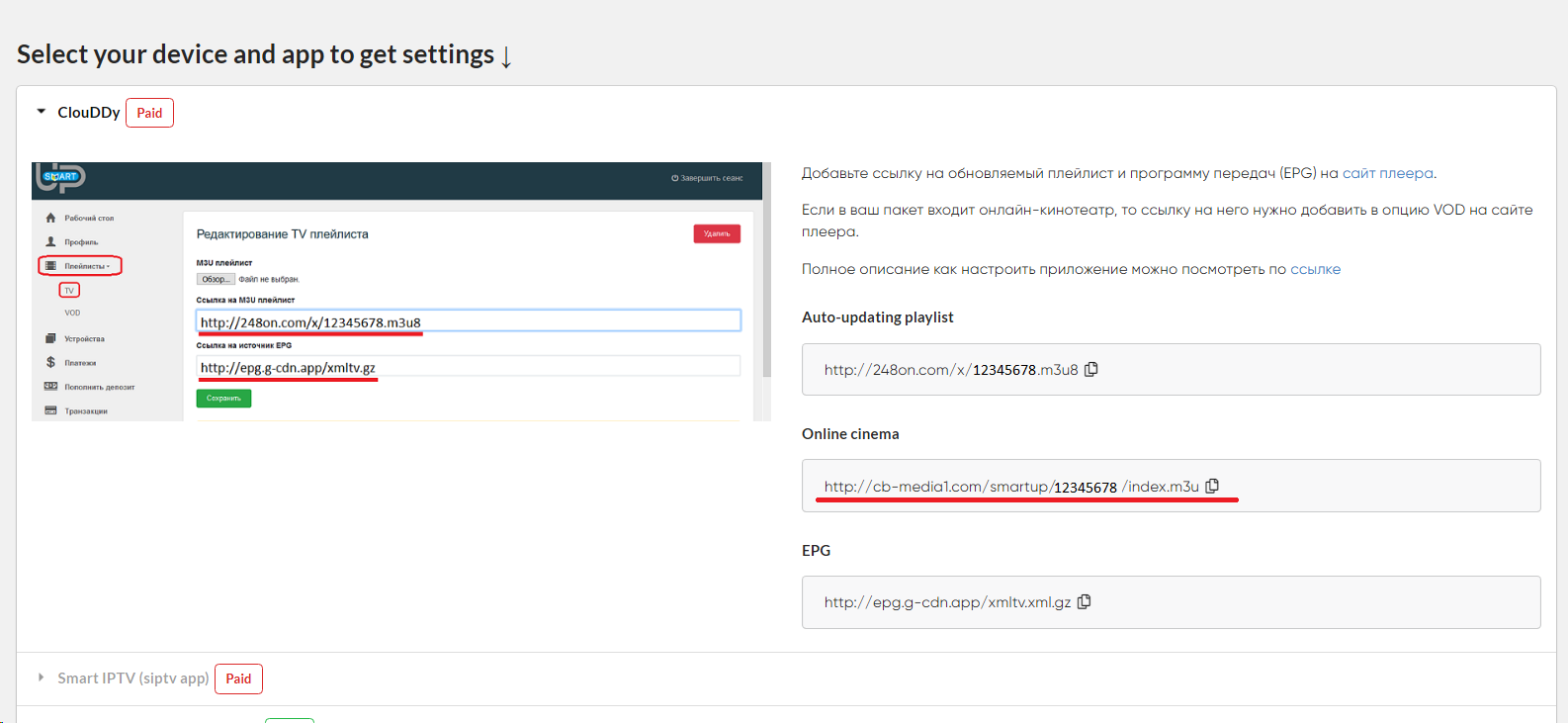
After editing the link, add it to the ClouDDy player account and save it.
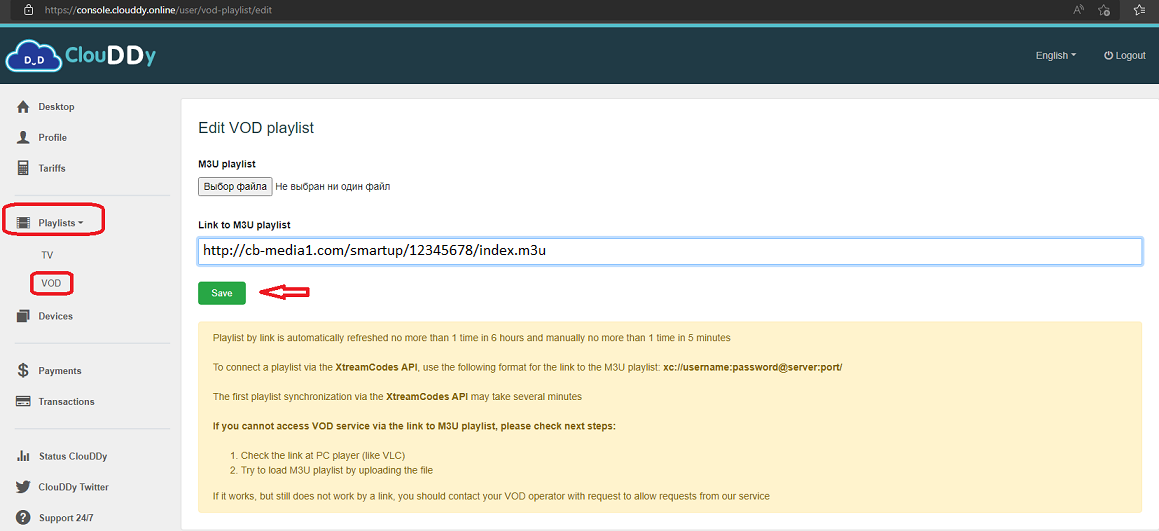
After reloading the app, the media library will be available in the Cinema section in the main menu. Below are a few screenshots showing what it looks like: