IPTV Viewing via Televizo
To watch IPTV on an Android device, you need to install a player called Televizo, which can be downloaded by getting the APK file from the official website of the application. Alternatively, the app can also be installed from the Play Store. After installing the player, open it and you will see the following:
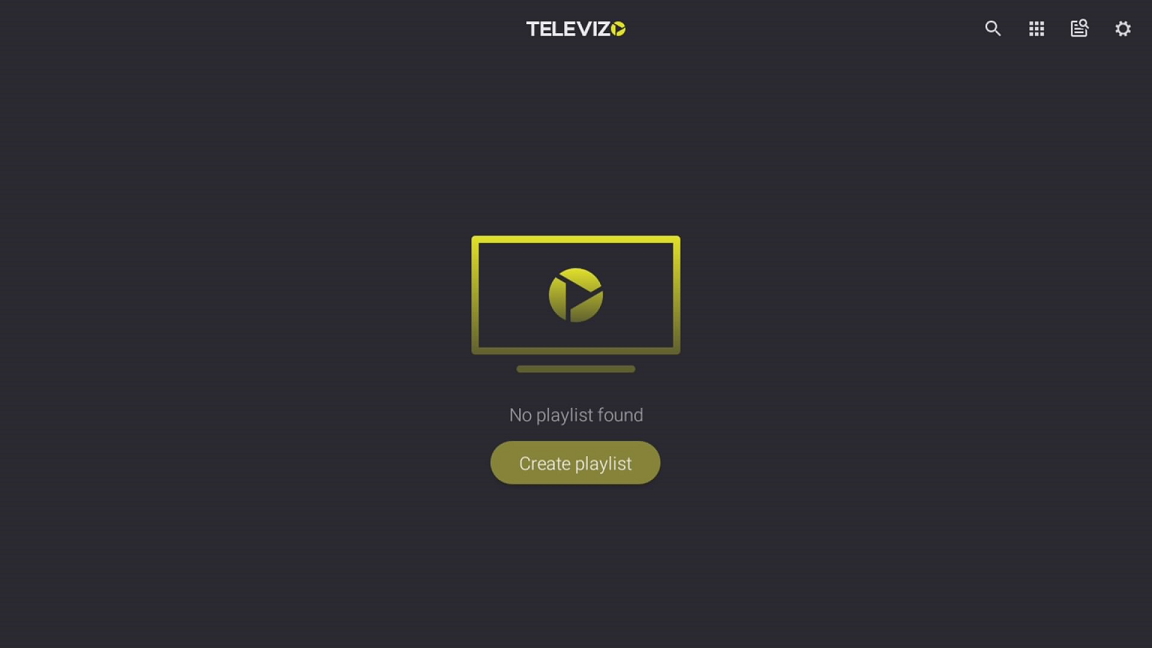
Press Create Playlist, and in the appearing menu, select New M3U Playlist.
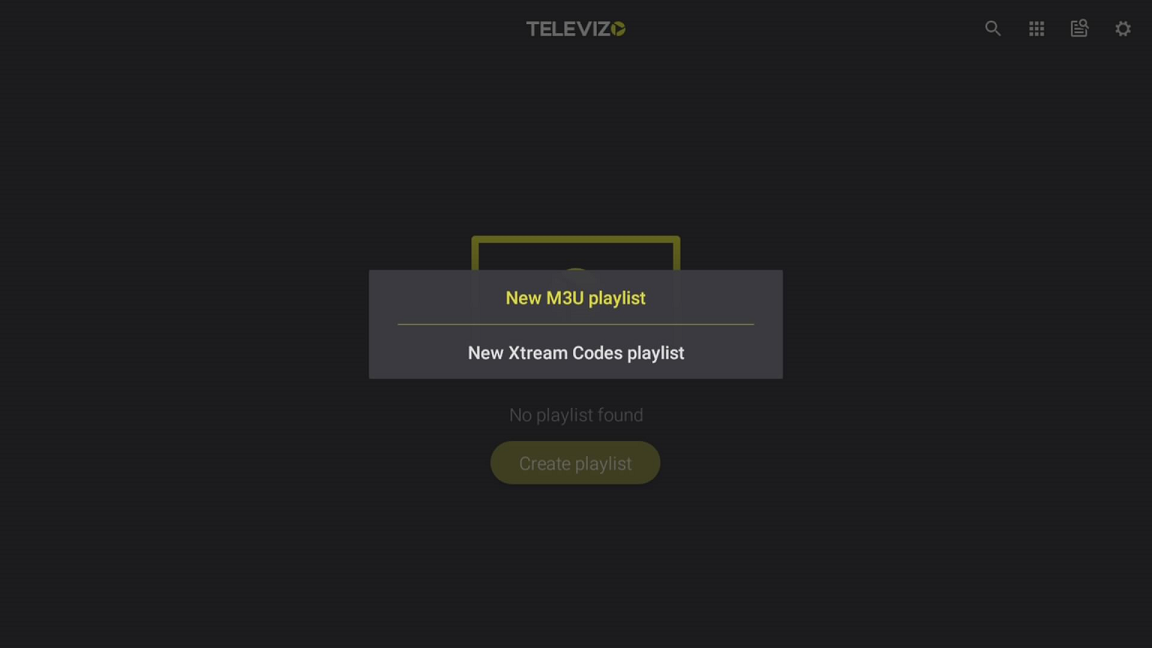
Next, you will land on the playlist creation page.
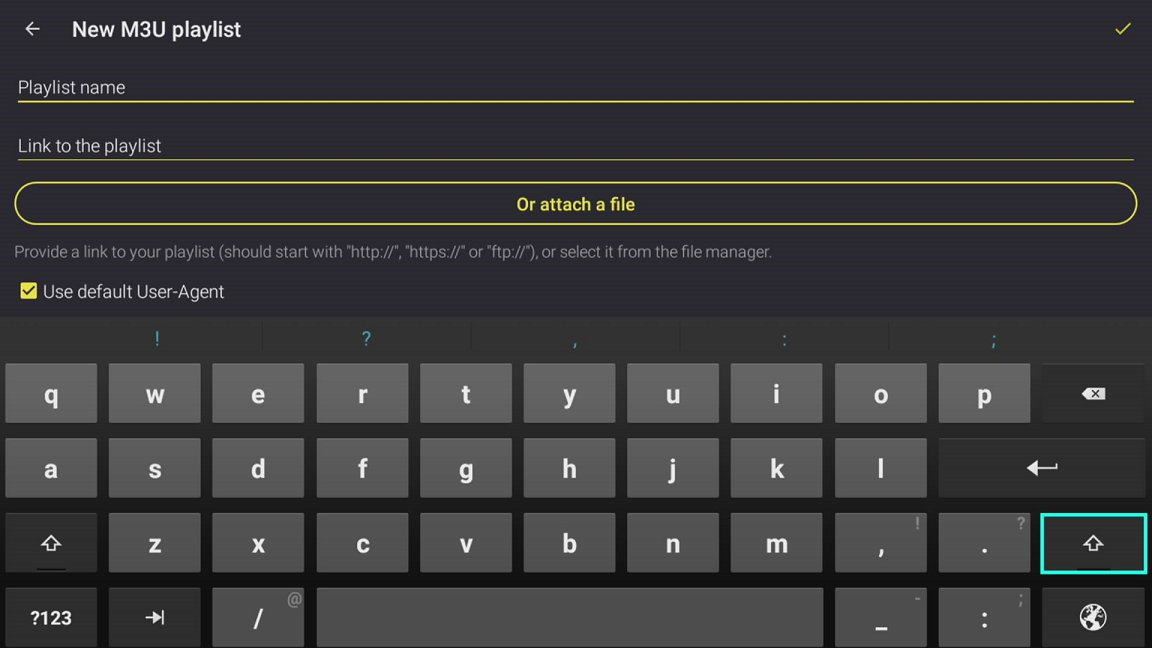
Enter any name for the playlist. In my case, it’s cbilling. The playlist URL can be obtained from the billing system’s dashboard (where you activated your package).

On the main page of the billing system, near the name of the purchased package, you can see the link to the auto-updating playlist.
After that, scroll down the menu, and you can specify the number of archive days, which in our case is 7.
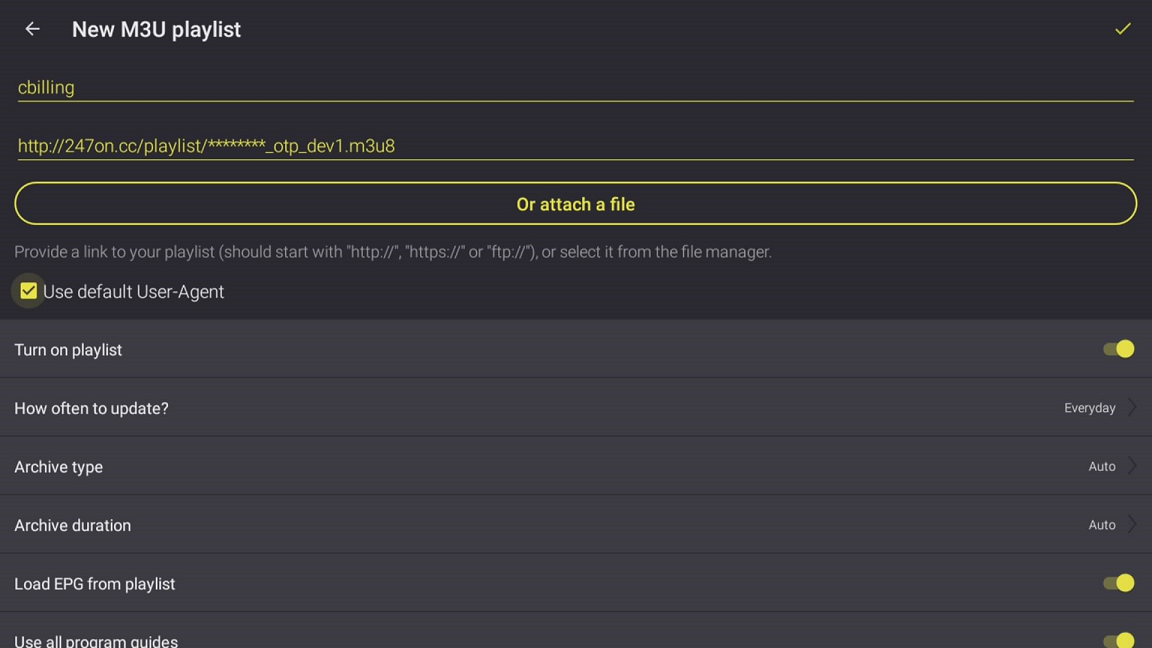
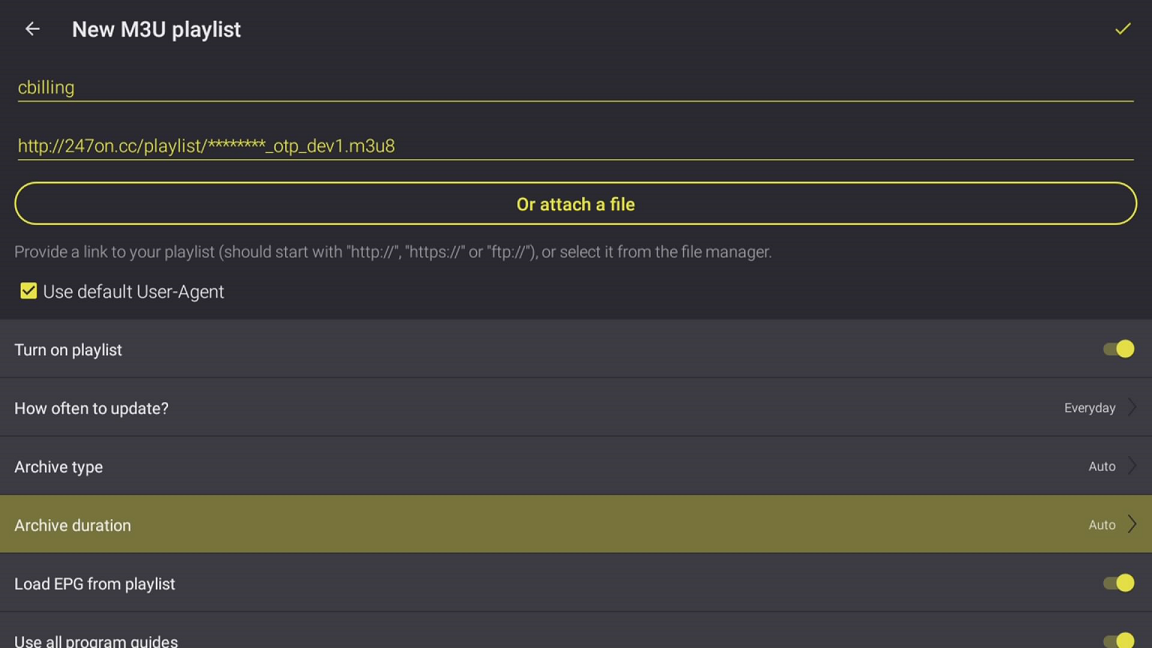
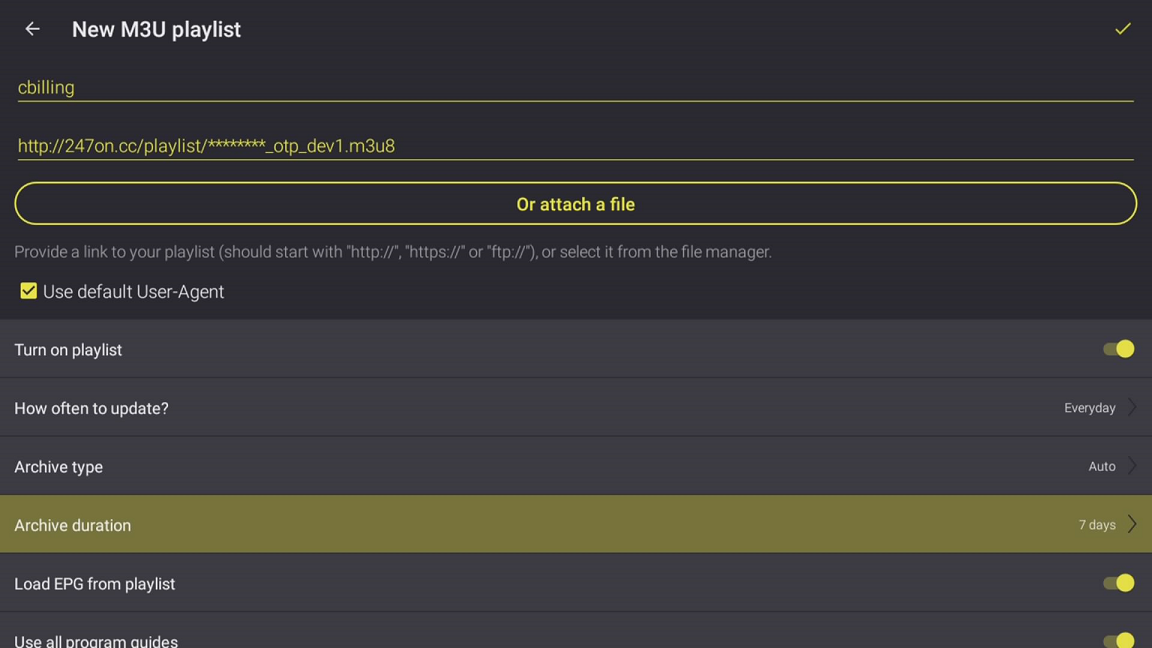
Then, scroll back to the top, and in the upper-right corner, save all your data by clicking the checkmark.
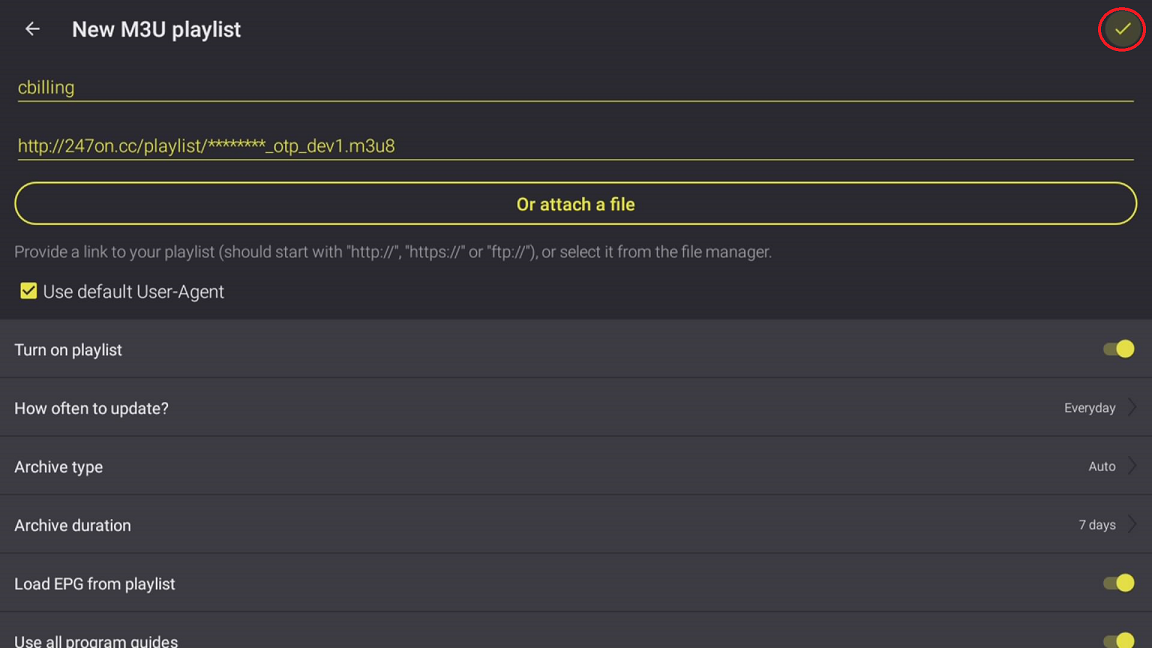
Agree to the warning by selecting Save.
You will then be taken to the screen with the channel categories.
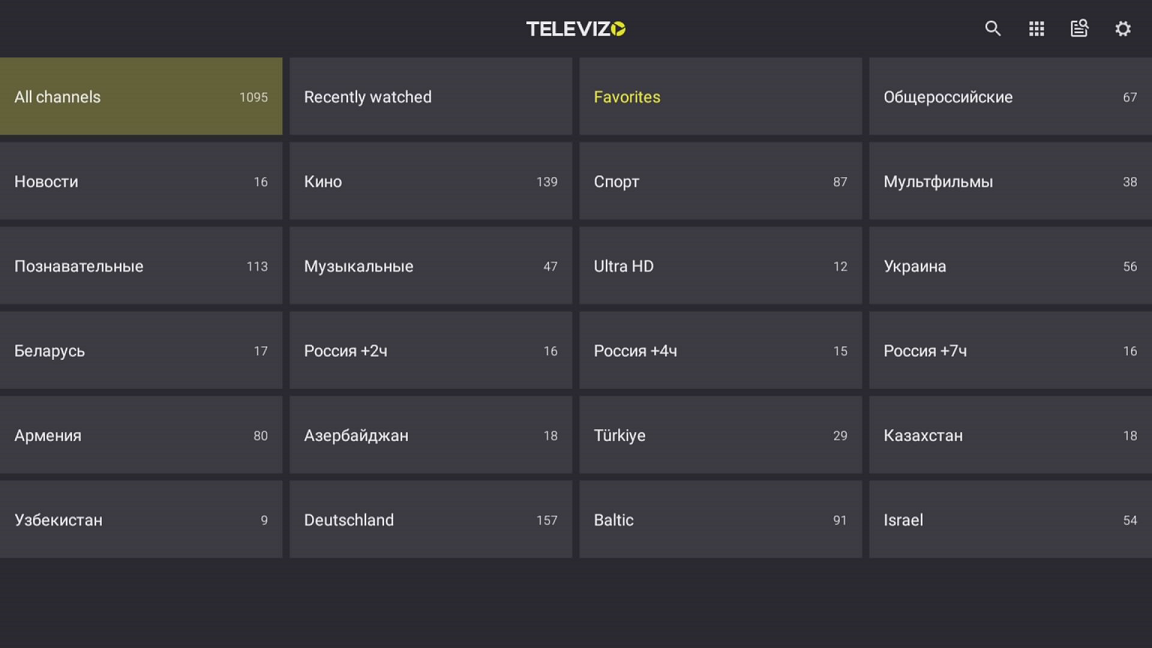
By selecting a category and turning on the desired channel, you will enter the player menu, where you can also enable the archive if your package includes it.
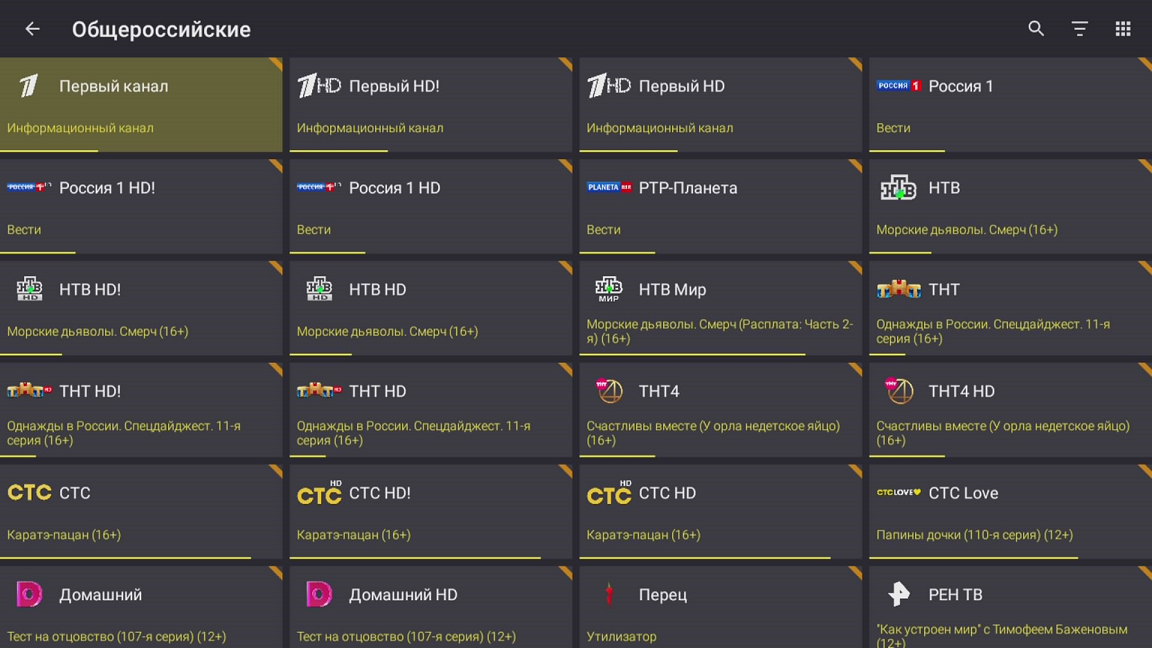
Setting Up the Media Library in Televizo
If your package includes a media library, it can also be set up in this player. To do this, open the main menu and press the Settings button, represented by a gear icon located in the upper-right corner. Select the Playlists category. Then, press the Add Playlist button, represented by a plus sign in the upper-right corner. In the pop-up window, select New Xtream Codes Playlist.

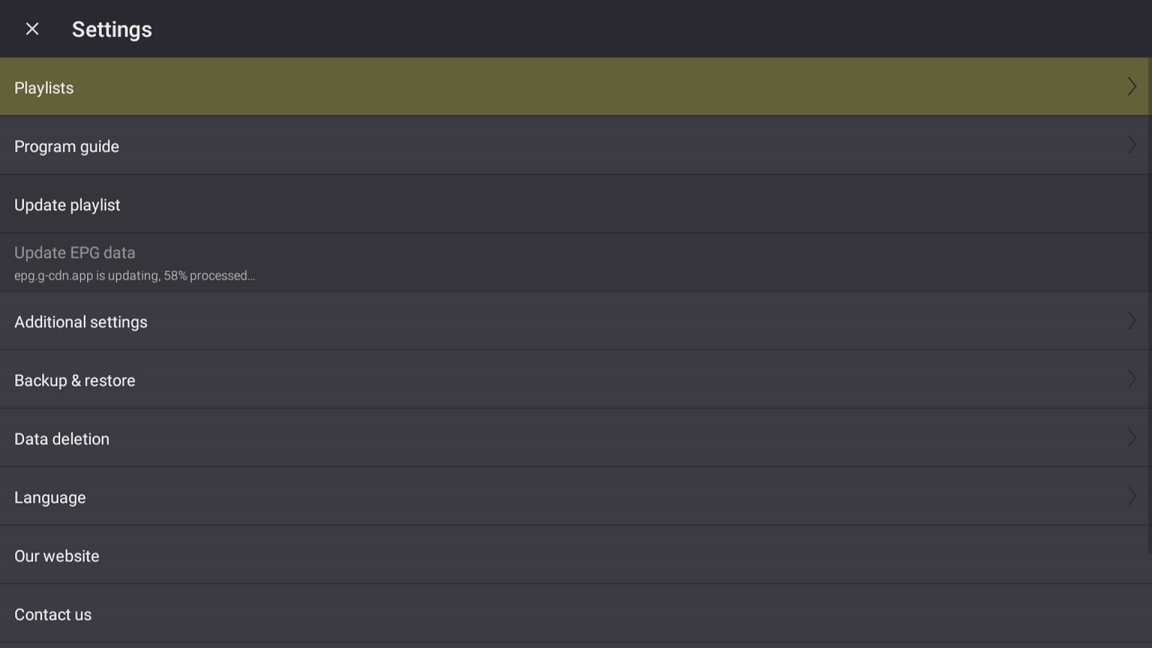
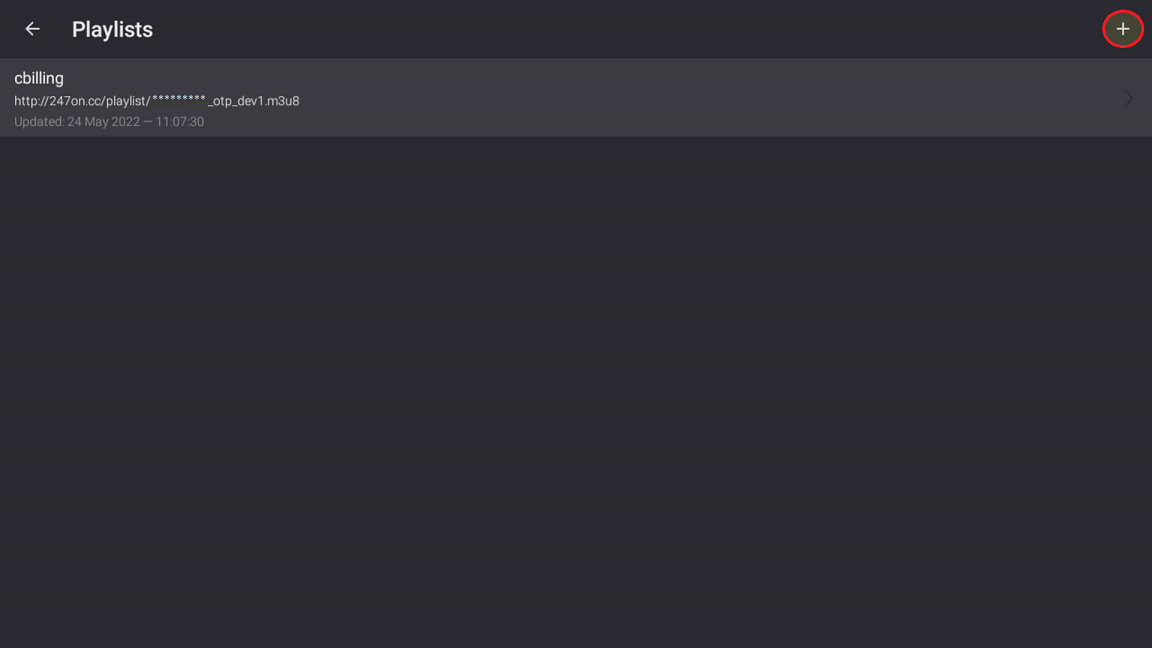
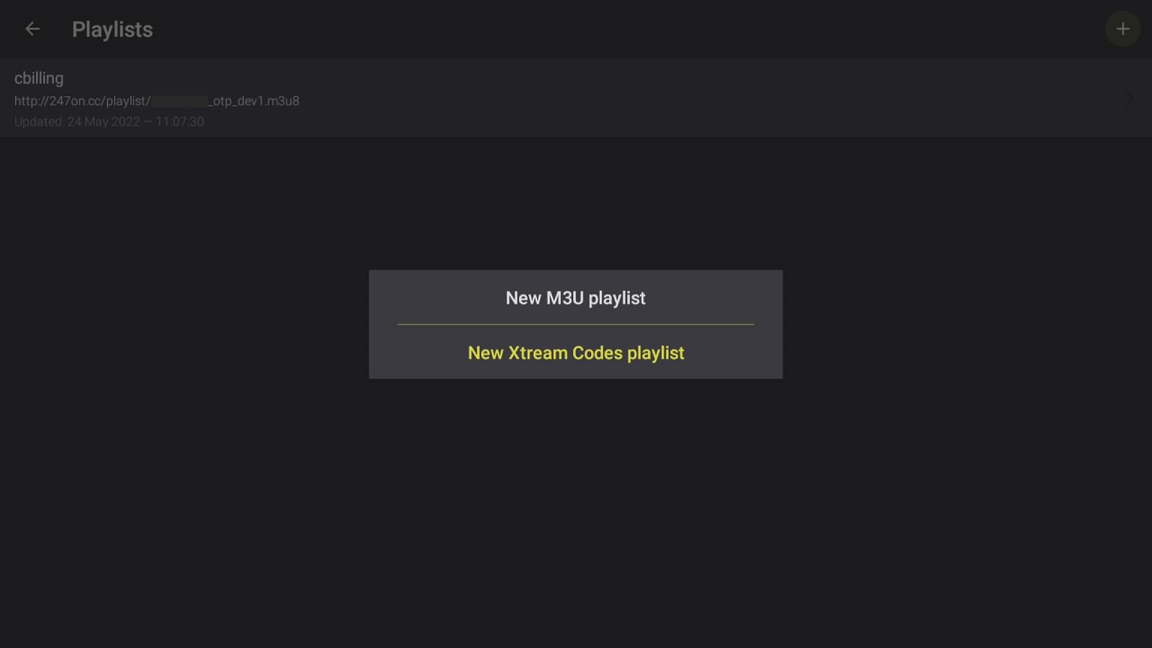
After this, you will be taken to the playlist creation page, and the playlist name can be any of your choosing.
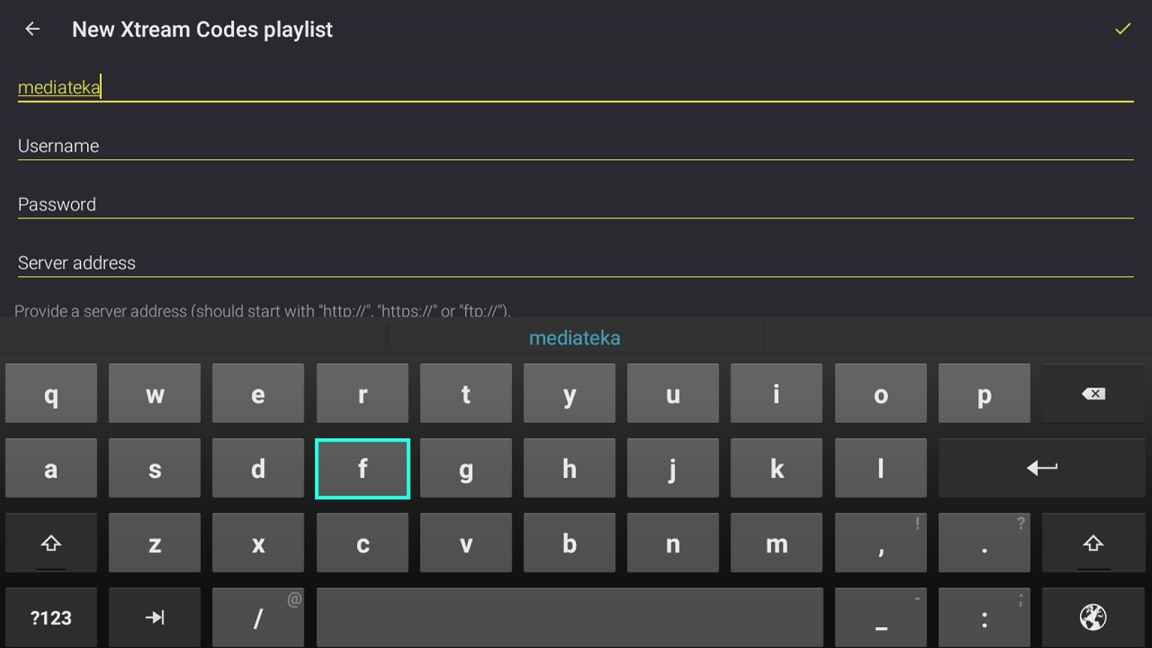
In the Username field, you need to enter the public key from the billing system, which is provided in your package. You can find it either on the Main Page in the billing system or on the Settings Page for this app. To do this, on the main page, click the Settings button next to the package.
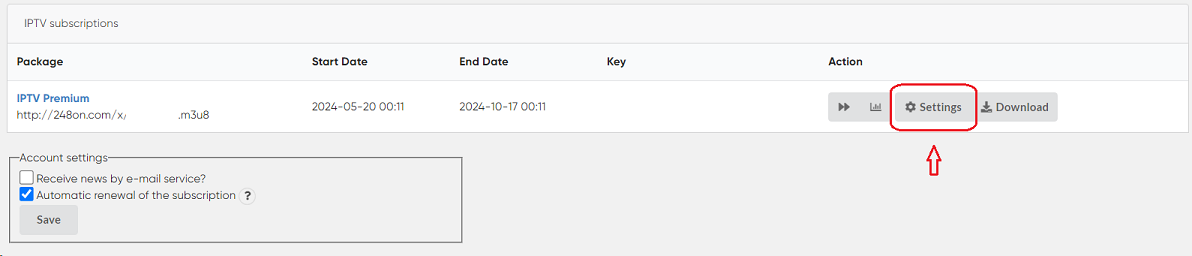
Next, select your device, in this case, TV-Boxes.
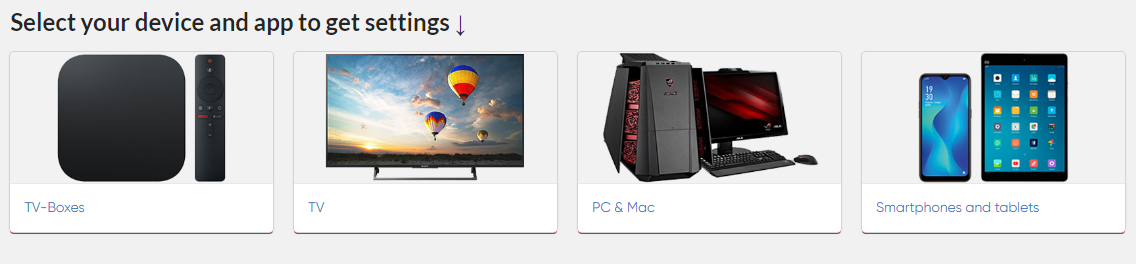
Select Android Box.
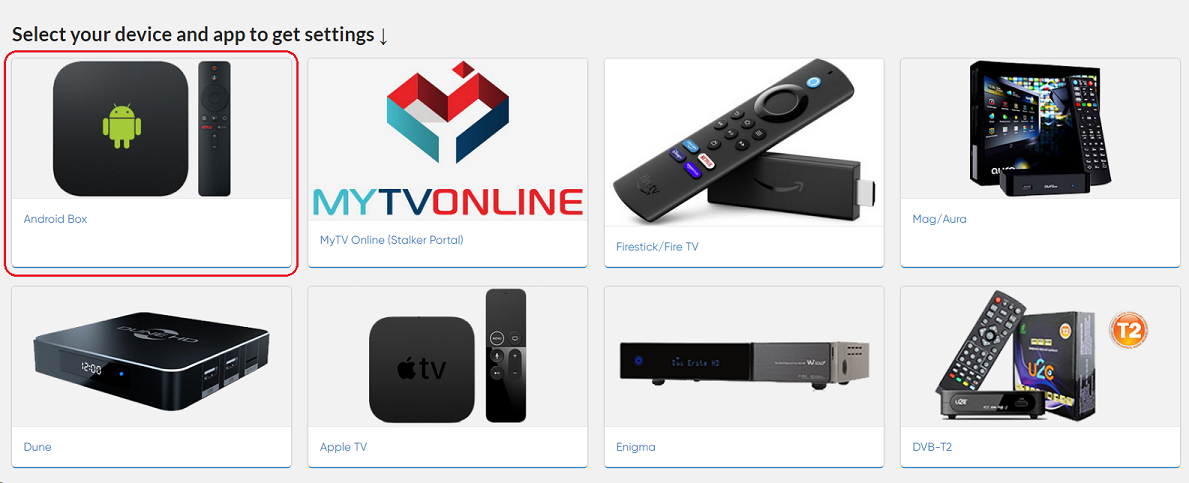
Select the Televizo application.

The necessary settings for this application will be displayed.
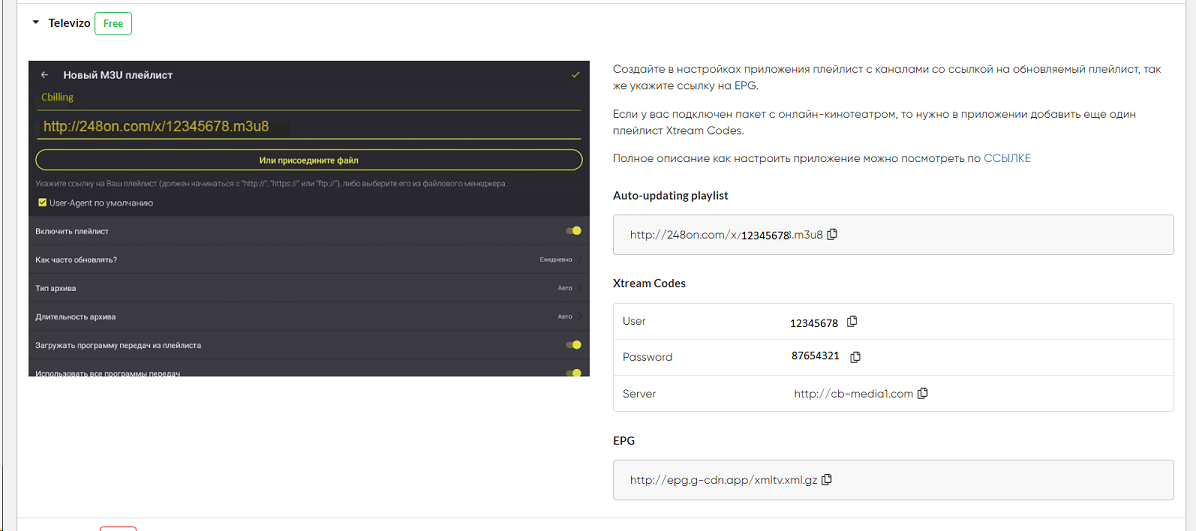
In the Password field, you need to enter the password from the billing system's settings for this application.
In the Server Address field, you must enter the server URL: http://cb-media1.com
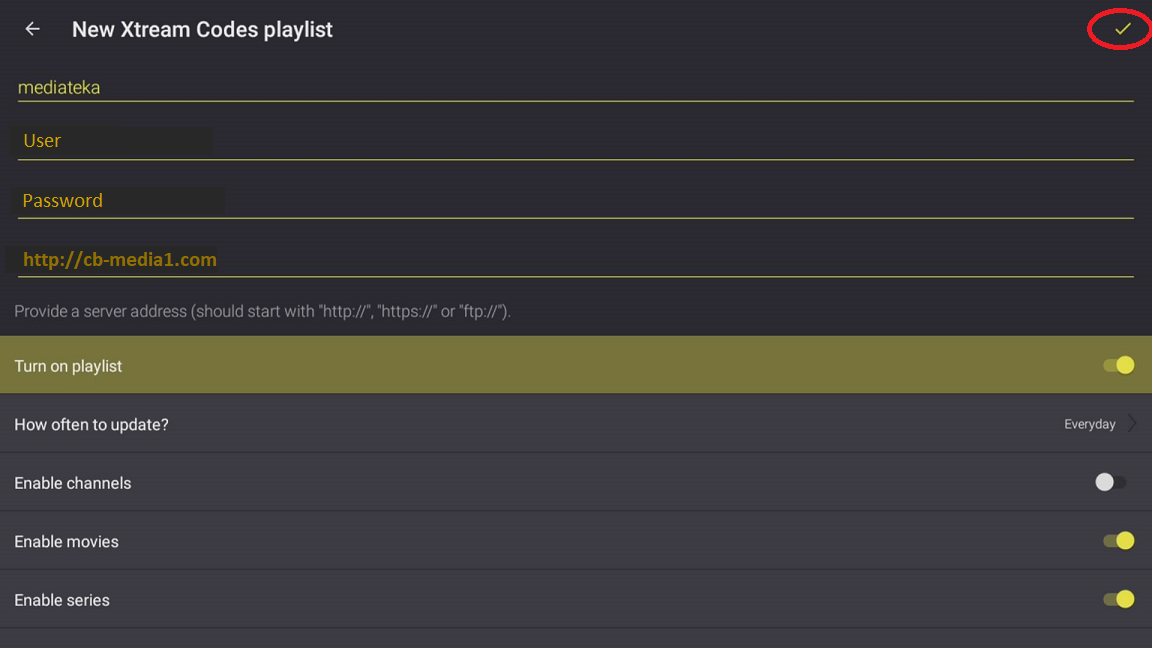
Once all the fields are filled out, make sure to disable the Enable Channels toggle; this is a mandatory step, otherwise, the media library will not work. After this, save your settings by clicking the checkmark in the upper-right corner.
As a result, in the Playlists section, you will now have two lists: the first one for channels and the second one for the media library.
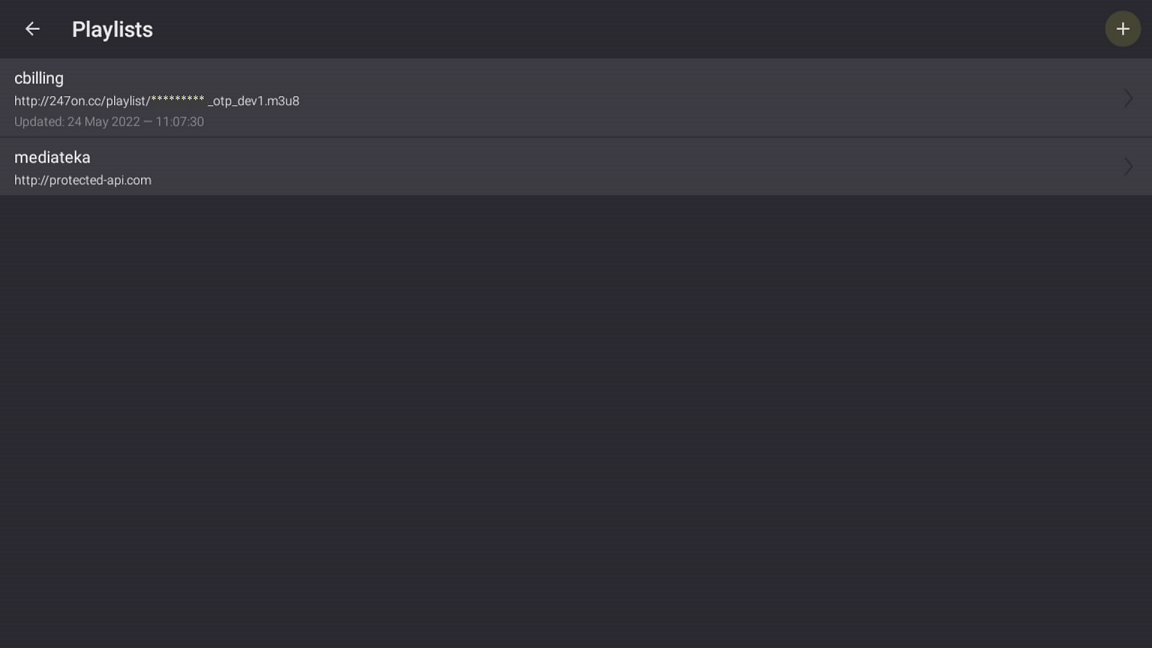
Close the settings section and return to the main menu. Now, by selecting the playlist with channels, you can open the submenu, where you can choose the list you need at the moment—either channels or the media library.
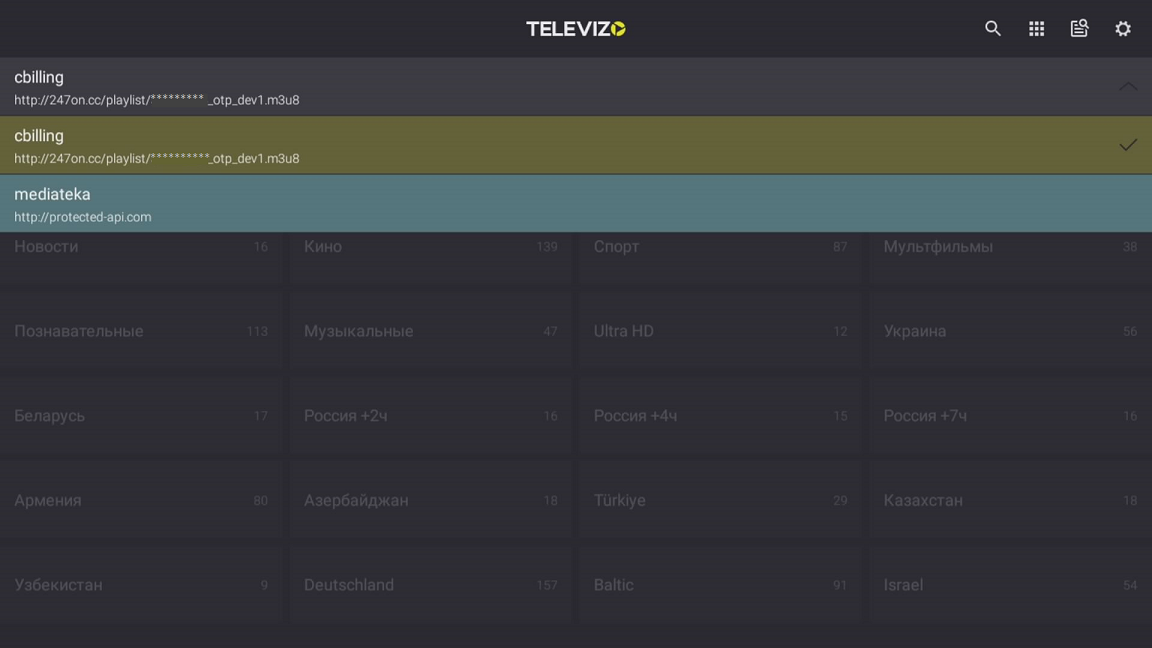
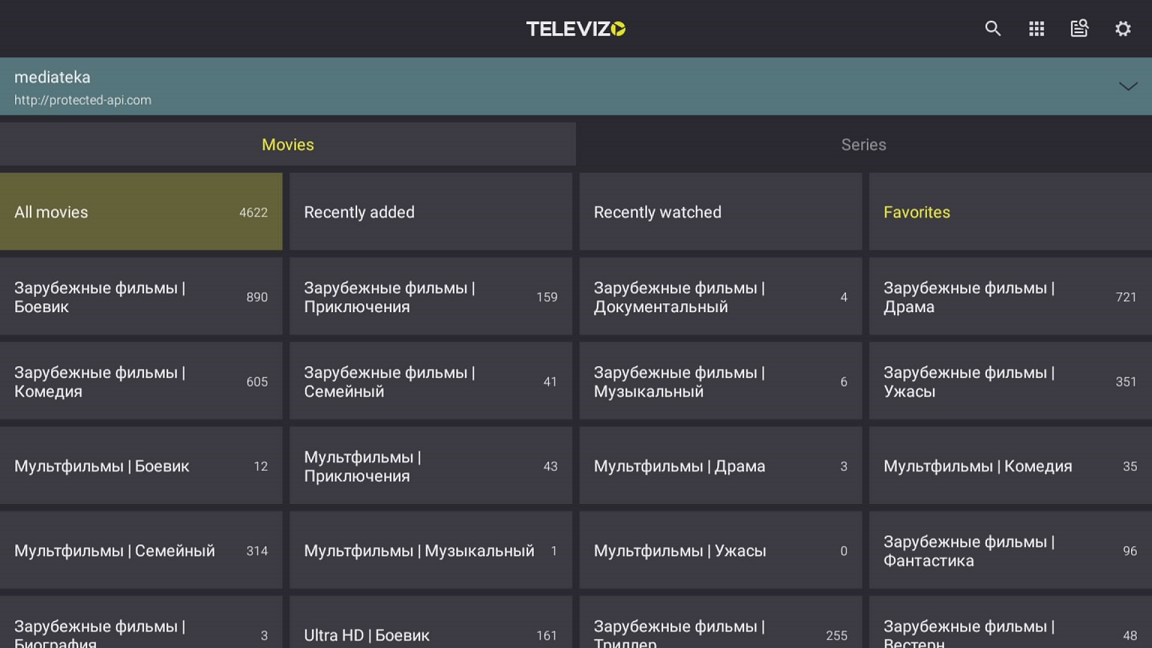
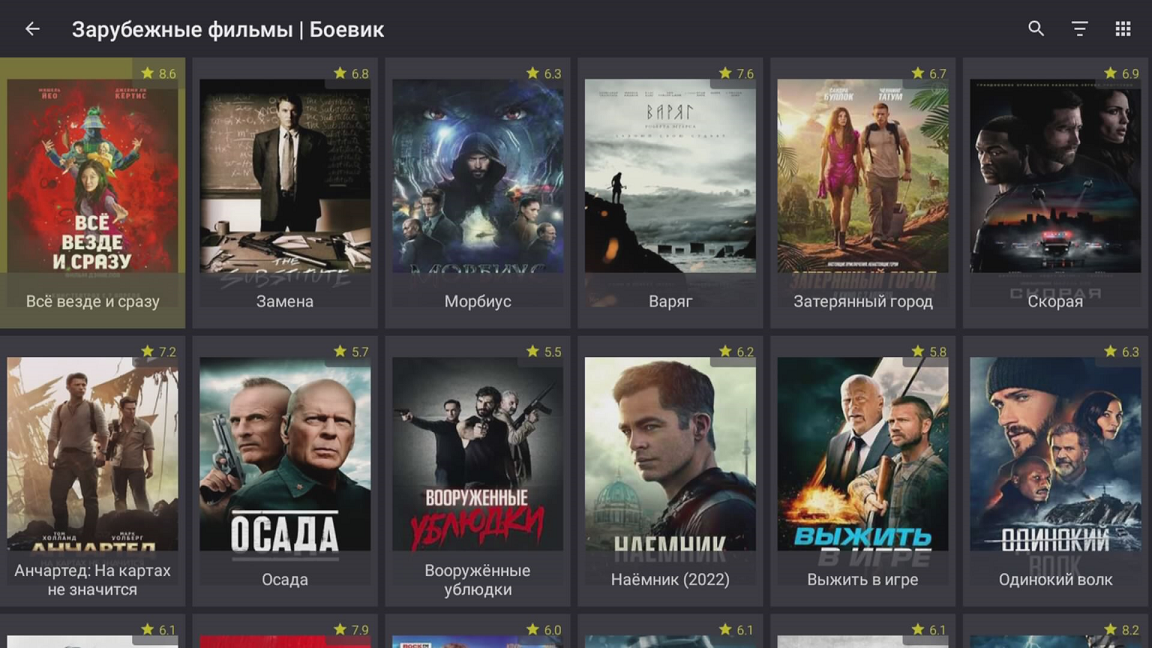
Attention! If you have a subscription for several devices and all devices use the Televizo application, you need to change the User-Agent when adding playlists with channels. To do this, you need to disable the default User-Agent option in the playlist settings and enter different User-Agents in the devices, for example, in device 1 specify TV1, in device 2 specify TV2 and in device 3 specify TV3.